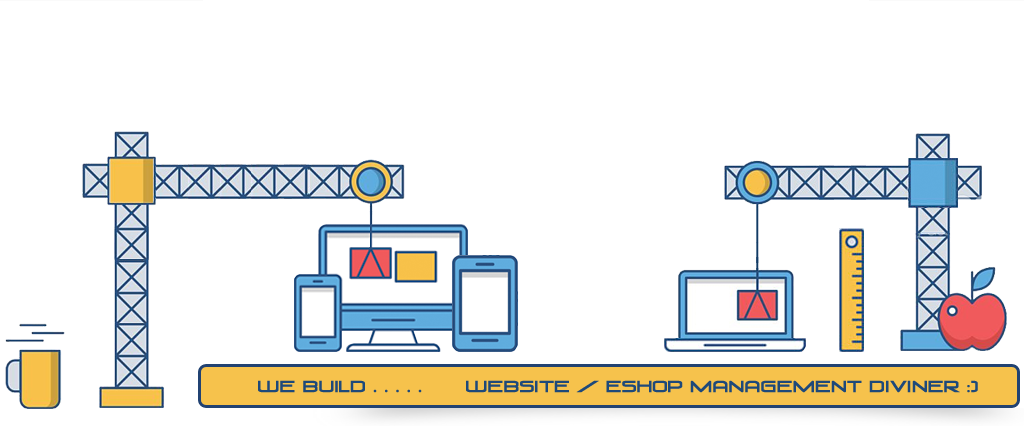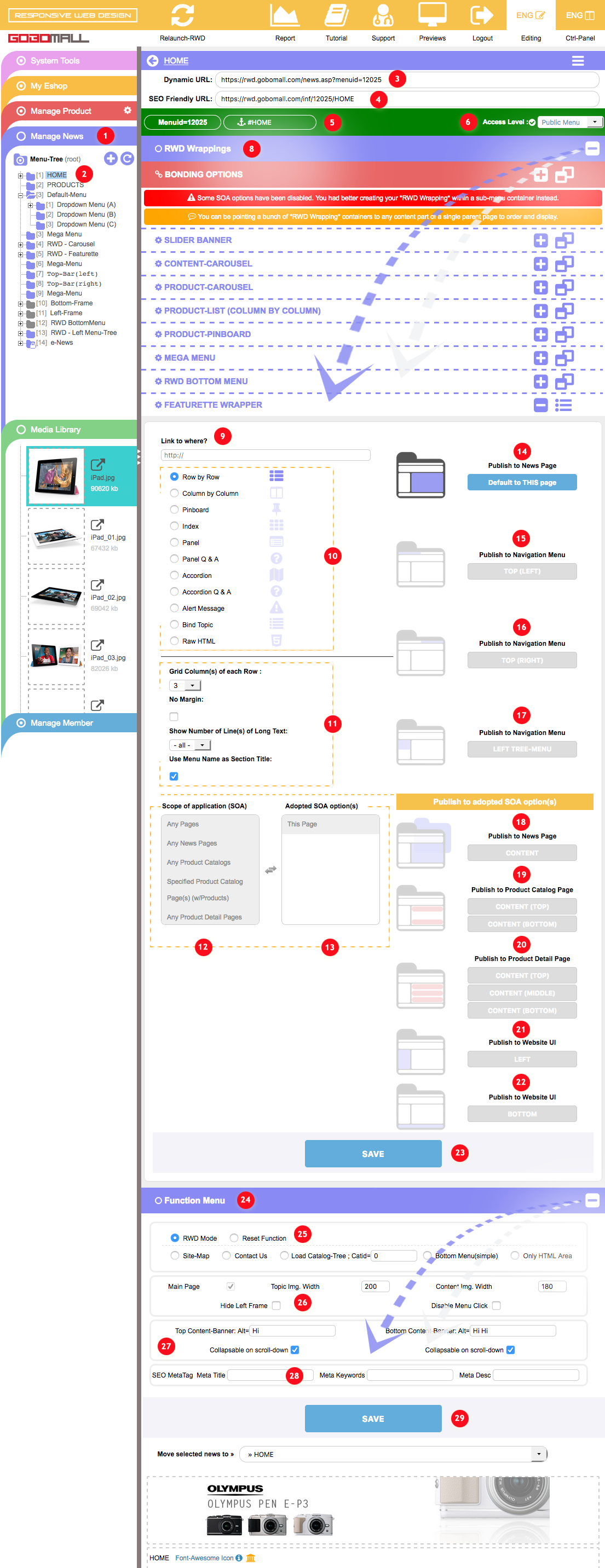Distributions & SOA
Flex and Wide Range of Distributions
Such preprogrammed RWD Wrappings can be published to TOP/LEFT/CONTENT/BOTTOM, etc... of the website UI.How to set up the "Publish To" target for a "RWD Wrapping"?
- Extend "Manage News" 1;
- each of the news menu set also providing you a bunch of HTML wrapping styles, just get to any of the news page and extend the "RWD Wrappings" option 8 from the accordion;
- as an example, in the "FEATURETTE WRAPPER", you will be able to publish a "RWD Wrapping" to almost any part of the website:
- News Page » THIS Page(Default) 14;
- Navigation Menu » TOP (LEFT/RIGHT) 15 16, or LEFT TREE-MENU 17;
- News Page » CONTENT 18;
- Product Catalog Page » CONTENT (TOP/BOTTOM) 19;
- Product Detail Page » CONTENT (TOP/MIDDLE/BOTTOM) 20;
- Website UI » LEFT/BOTTOM 21 22
- News Page » THIS Page(Default) 14;
The Scope of Application (SOA)
Which is an extend service to enhance the capability of the scope of distributions, not just "Publish To" any part, but also any pages across the website.
With this, you will be able to create the mixed sharing and crossover application. The scope of application(SOA) covers News Page(s), Product Catalog Page(s), Product Detail Page(s), Member Area, and Shopping Cart, and so on.
How to use of the Scope of application (SOA)?
- Extend "Manage News" 1;
- each of the news menu set also providing you a bunch of HTML wrapping styles, just get to any of the news page and extend the "RWD Wrappings" option 8 from the accordion;
- as an example, in the "FEATURETTE WRAPPER", you will be able to publish a "RWD Wrapping" to almost any page(s) across the website:
- Pick a "Publish To" target from 14 to 22 first;
- all relevant SOA options will then be turned "on" in the "Scope of application (SOA)" 12, just a simply click to confirm a select;
- as for the selected SOA options will be showing up in the "Adopted SOA options" 13, just a simply click can get it removed from the list;
- once the setup is completed, do remember to click on "SAVE" 23 to confirm the changes.
- Pick a "Publish To" target from 14 to 22 first;
Bonding Options
Build a bond with the product catalog and/or product detail page(s).How to set up the "Bonding Options"?
- Extend "Manage News" 1;
- each of the news menu set also providing you a bunch of HTML wrapping styles, just get to any of the news page and extend the "RWD Wrappings" option 8 from the accordion;
- the "Bonding Options" can be found in the top of the list, just extend it, check the radio-button in front of the input box, specify the "Catids" or "Pdtids" to build the bonding;
- as long as the "Bonding Option" is set, the following options will be turned "on" in the "Scope of application (SOA)" 12:
1. Specified Product Catalog Page(s);
2. Specified Product Catalog Page(s) (w/Products);
3. Specified Product Detail Page(s).